Firestarter is an Open Source visual firewall program. The software aims to combine ease of use with powerful features, therefore serving both Linux desktop users and system administrators.
Current Stable :- 1.0.3
Project Hone Page :- http://www.fs-security.com/
Firestarter Features
- Open Source software, available free of charge
- User friendly, easy to use, graphical interface
- A wizard walks you through setting up your firewall on your first time
- Suitable for use on desktops, servers and gateways
- Real-time firewall event monitor shows intrusion attempts as they happen
- Enables Internet connection sharing, optionally with DHCP service for the clients
- Allows you to define both inbound and outbound access policy
- Open or stealth ports, shaping your firewalling with just a few mouse clicks
- Enable port forwarding for your local network in just seconds
- Option to whitelist or blacklist traffic
- Real time firewall events view
- View active network connections, including any traffic routed through the firewall
- Advanced Linux kernel tuning features provide protection from flooding, broadcasting and spoofing
- Support for tuning ICMP parameters to stop Denial of Service (DoS) attacks
- Support for tuning ToS parameters to improve services for connected client computers
- Ability to hook up user defined scripts or rulesets before or after firewall activation
- Supports Linux Kernels 2.4 and 2.6
If you want to install firestarter firewall run the following commannd
sudo apt-get instal firestarterThis will complete the installation
If you want to open fire starter go to System--->Administration--->Firestarter
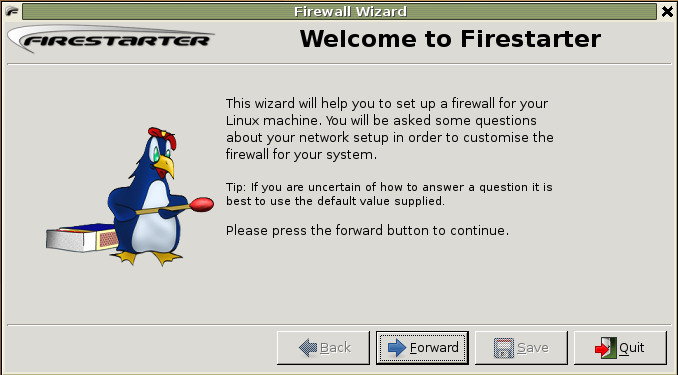

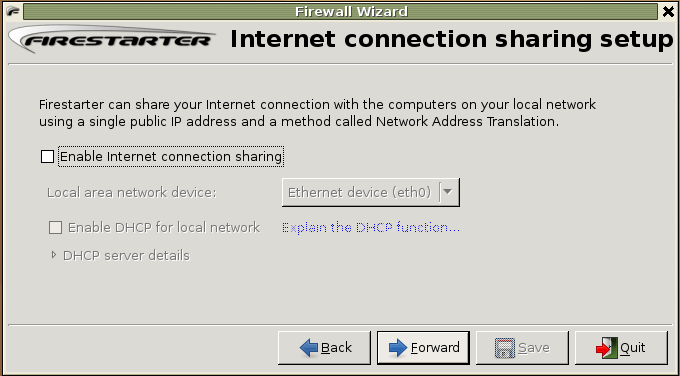
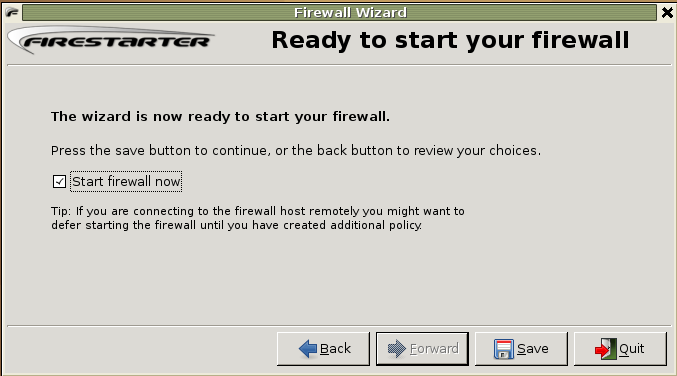

export EDITOR=gedit && sudo visudo
Now you need to add the following line in /etc/sudoers file%ruchi ALL= NOPASSWD: /usr/sbin/firestarter
Replace %ruchi by your the name of the user or the group which can use sudo and do the modification.Now you can test this using the following procedure
sudo - Ksudo /usr/sbin/firestarter
When it try to open it should not prompt for passwordFinally you need to add firestarter to startup programs list from system---> Preferences--->Sessions you should see the following screen in this you need to click on startup programs and click on add you should see a popup box prompting for startup command in this you need to enter the following command and click ok two times.
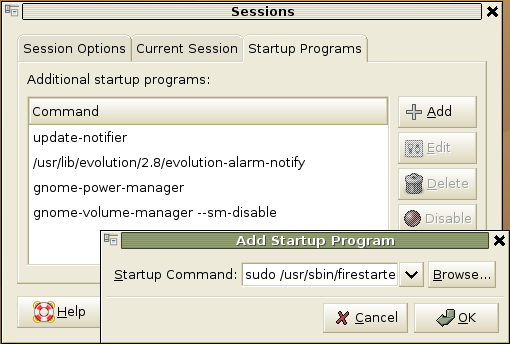
sudo /usr/sbin/firestarter
Working with Firewall PolicyFirestarted is having default policy does the following
New inbound connections from the Internet to the firewall or client hosts are blocked.The firewall host is freely allowed to establish new connections.
All client hosts are allowed to establish new connections to the Internet, but not to the firewall host.Traffic from the Internet in response to connection requests from the firewall or client hosts is allowed back in through the firewall.
This policy allows normal Internet usage such as web browsing and e-mail on the secured hosts, but blocks any attempts to access network services from the outside and shields the local network.Creating your own Policy
Before Creating new policy you need to know inbound and outbound policyInbound policy
All inbound network traffic that is not in response to a connection established by a secured host is always denied. User created inbound policy is therefore permissive by nature and consist of criteria that when met lift the restrictions on the creation of new incoming connections. Changes to inbound policy are made on the inbound policy section of the policy page in Firestarter.Outbound policy
The purpose of outbound traffic policy is to specify the types of network traffic that are allowed out from the secured network to the Internet. Firestarter has two modes of operation when it comes to implementing outbound policy, a permissive (which is the default) and a restrictive mode.If you wan to create new policy you need to click on policy tab in this you need to make sure which policy you want in editing selection (inbound or outbound) in this example i have selected inbound traffic policy after that from the top menu click on policy and click on add you should see this in the following screen

Now it will popup a box asking for allow coonections from ip,host or network,enter the comment and click on add

The same way you need to add the outbound traffic policy you can see this in the following screen

Firestarter version details
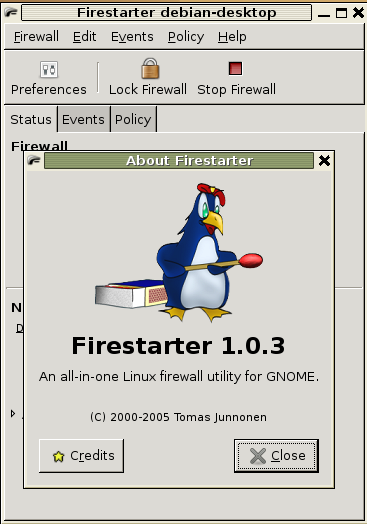
For more detailed documentation check Firestarter usermanual here
0 comments:
Post a Comment